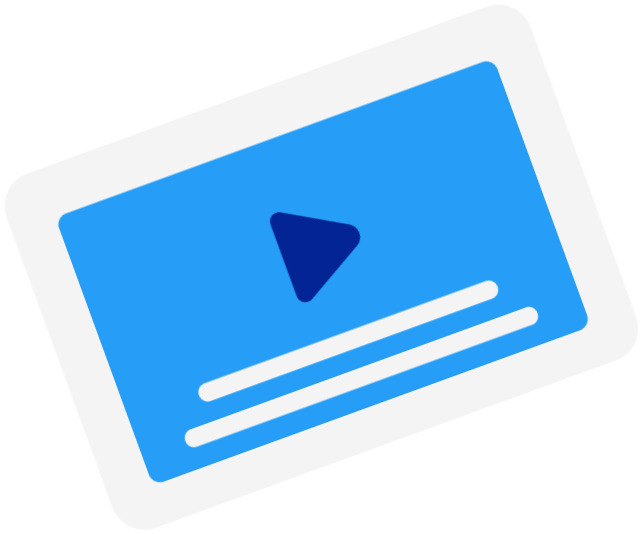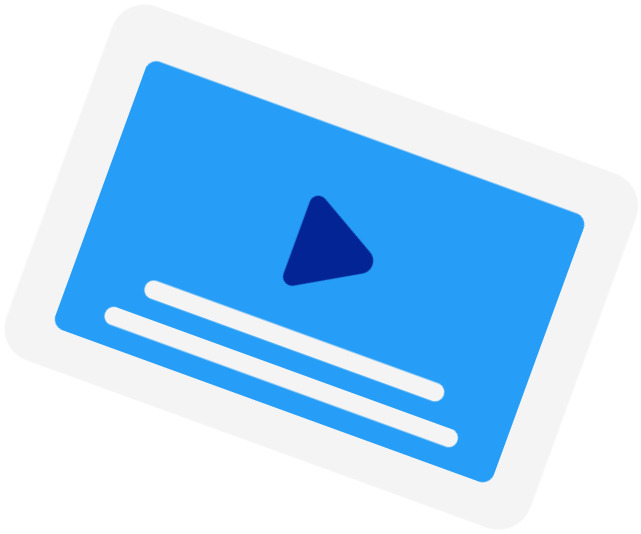Subtitling Services
-
Automatic Subtitles
Learn more about Automatic Subtitles-
85%accurate
-
5mturnaround
Get Started -
-
Human-Made Subtitles
Learn more about Human-Made Subtitles-
99haccurate
-
24hturnaround
Get Started -
-
Human-Made Translated Subtitles
Learn more about Human-Made Translated Subtitles-
99%accurate
-
48hturnaround
Get Started -
Easily Add Subtitles to your Mov file
Subtitles? We’ve got you covered. With just a few clicks, you can add subtitles to your Mov file and make your content reach new audiences across the globe. Our subtitle tool is designed for everyone – simple, smooth, and seamless.
High-Quality Mov file Captions, No Compromises
Don’t sacrifice quality for convenience. With our tool, your Mov file stays crisp and clear, even after you add captions to your Mov file. We support multiple formats to ensure maximum flexibility, so your Mov file looks as good as it reads.
How Adding Captions to Mov files Boosts Engagement
Adding captions to Mov files isn’t ‘just’ about accessibility; it’s about engagement. Captions help your viewers stay focused, especially in noisy environments as 92% of consumers watch Mov files without sound. Studies also show that Mov files with subtitles are watched longer – and with more attention.
Make your message stick by adding captions to your Mov file that keep your audience hooked.
How to Add Subtitles to a Mov file with Happy Scribe
Wondering how to add subtitles to a Mov file? It’s as easy as 1-2-3. Upload your Mov file file, select your subtitle file (or let our AI autogenerate them for you), and download your Mov file with perfectly synchronized subtitles in just minutes. It’s that simple.
And if you don’t have a subtitle file ready, no worries! Our automatic subtitles generation is here to help. In just a few clicks, you’ll have high-quality, synchronized subtitles that make your Mov file not just accessible, but unforgettable.
At Happy Scribe, adding subtitles to a Mov file isn’t just easy – it’s the smart way to make your content more inclusive, engaging, and impactful.
Frequently Asked Questions
-
Why should I burn the Subtitles on my Mov file?
There are many reasons why you should hardcode your Subtitles file on your Mov file. Most platforms do not allow you to edit the style of your captions, burning them can be better in some cases. Also, some platforms like Instagram do not accept Subtitles or other subtitle files, so merging the Mov with the subtitles is the only way for you to have captions on your Mov.
-
How will you merge the Subtitles and Mov files?
The subtitles from the Subtitles file will be added at the bottom part of your Mov. The font color of your subtitles will be white with a black outline to ensure readability.